To bookmark your badge link on iOS we suggest using the Shortcuts app that comes pre-installed on iOS 13 and up.
1) Open “Shortcuts” on your iPhone or iPad
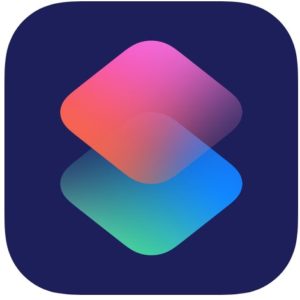
2) Head over to the “My Shortcuts” section of the app and tap on the “+” icon at the top-right corner of your screen.
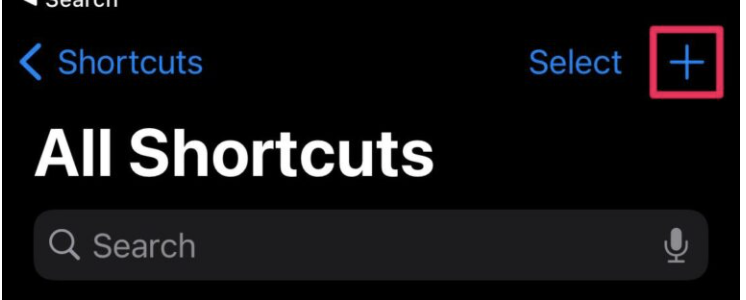
3) Tap on “Add Action”
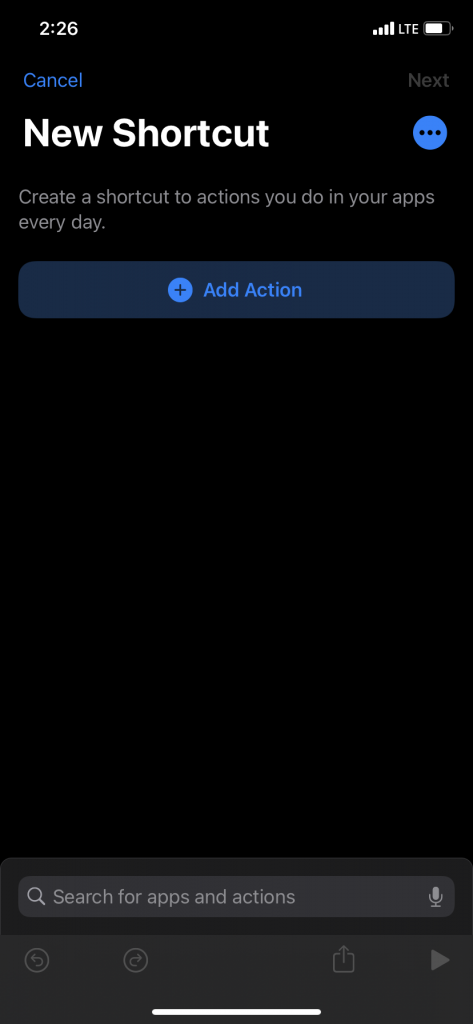
4) Search for your favorite browser and select “Open URLs in Chrome”. (In our example, we are using Chrome but you can use Safari as well.)
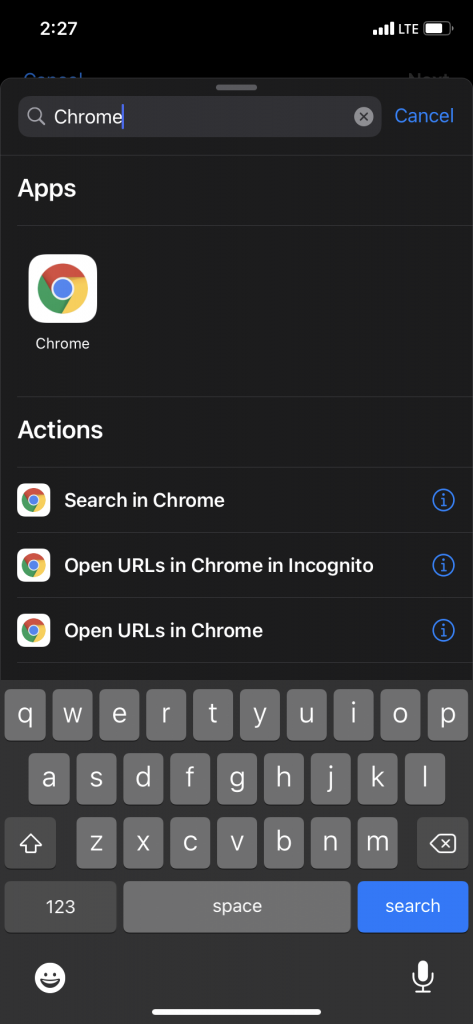
5) Tap on the “URL” located next to the word “Open”
- You should copy your badge path from the welcome email and paste it in the “URL”
- After you replace “URL” with your badge link, tap on the dot icon (located below the word “Next”)
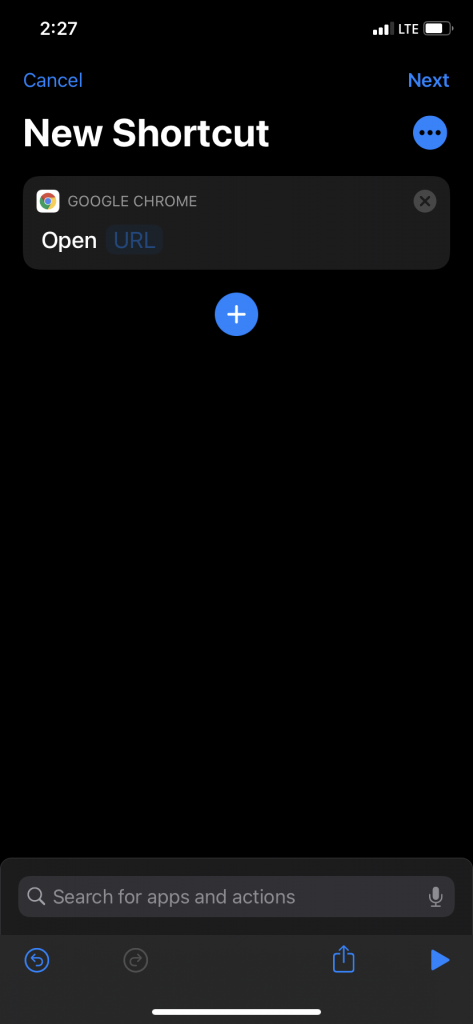
6) Give your shortcut a name like “AlohaSafe Workplace” and tap on “Add to Home Screen”
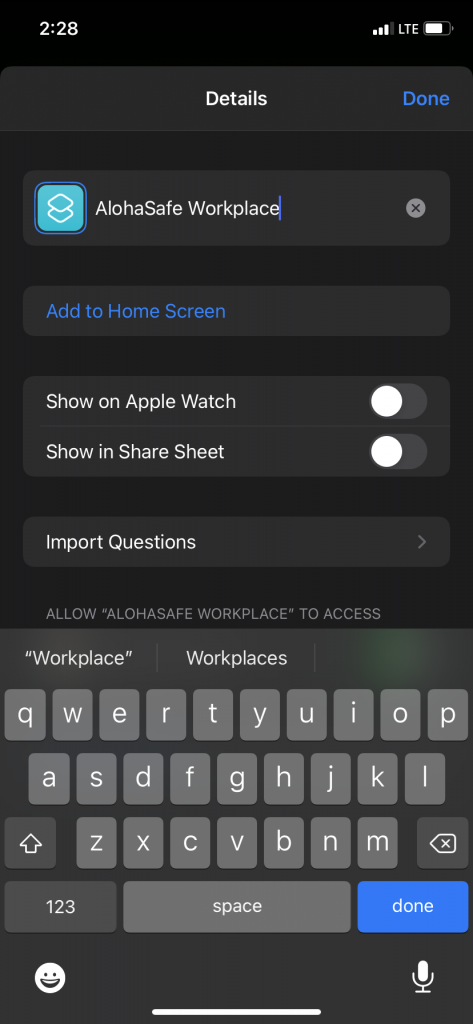
You should see your shortcut on your home screen. You can use this shortcut to view your badge.

